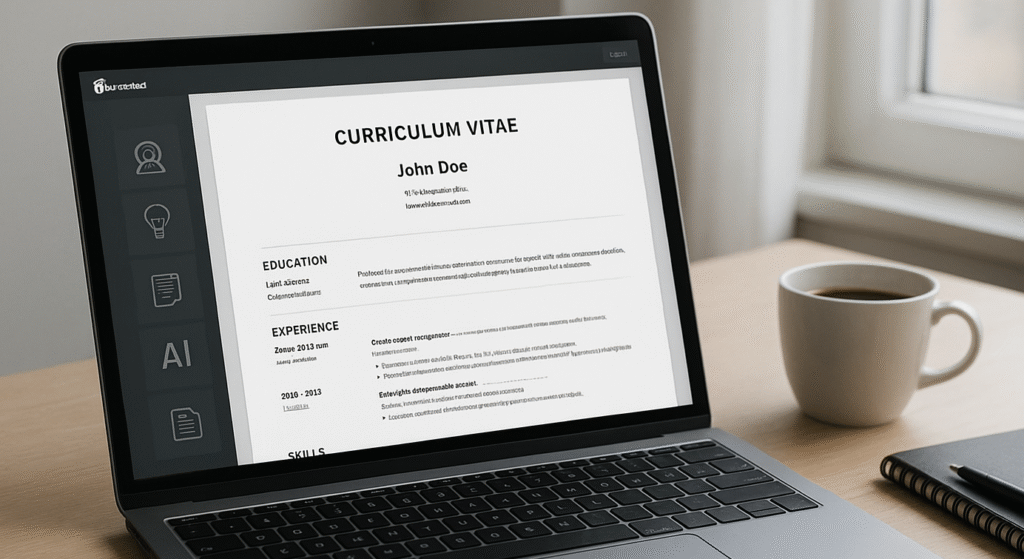Learn how to create a stunning professional CV using AI and LaTeX in Overleaf for free. Step-by-step guide with templates, tips, and PDF export.
Are you struggling to create a professional CV that stands out from the crowd? Traditional word processors often fall short when it comes to precise formatting and professional typography. The solution? Combine the power of AI with LaTeX typesetting in Overleaf to create a stunning, ATS-friendly CV that gets noticed by recruiters.
The Problem: Why Traditional CV Creation Methods Fall Short
Common CV Creation Challenges
Most job seekers face these frustrating problems when creating their CVs:
- Formatting inconsistencies across different devices and software versions
- Limited design flexibility in standard word processors
- Time-consuming manual formatting that breaks when content changes
- Poor typography that looks unprofessional
- ATS compatibility issues that prevent automated screening systems from reading the CV properly
- Lack of creative inspiration for content and structure
Why These Problems Matter
A poorly formatted CV can cost you job opportunities. Studies show that recruiters spend only 6-7 seconds scanning a CV initially. If your document looks unprofessional or is difficult to read, you’re immediately at a disadvantage.
The Solution: AI + LaTeX + Overleaf = Professional CV Success
What Makes This Approach Superior?
- AI-powered content generation helps overcome writer’s block
- LaTeX ensures perfect typography and consistent formatting
- Overleaf provides free cloud-based editing with no software installation
- Professional templates give you a head start
- PDF output ensures consistent appearance across all platforms
- ATS-friendly formatting when done correctly
Step-by-Step Guide: Creating Your AI-Powered LaTeX CV
Phase 1: Planning Your CV with AI Assistance
Step 1: Define Your CV Requirements
Before diving into LaTeX, use AI to help structure your CV:
Prompt for AI (ChatGPT, Claude, etc.):
I’m a [your profession] with [years] of experience in [industry]. I’m applying for [target position] roles. Help me create a CV structure that highlights my strengths and includes these key experiences: [list 3-5 key experiences].
Step 2: Generate Content Sections
Use AI to create compelling content for each section:
For Professional Summary:
Write a professional summary for a [your title] with expertise in [key skills]. Focus on achievements and value proposition in 3-4 sentences.
For Work Experience:
Help me describe my role as [job title] at [company]. I [list 2-3 main responsibilities]. Focus on quantifiable achievements and use action verbs.
Phase 2: Setting Up Overleaf
Step 3: Create Your Free Overleaf Account
- Visit overleaf.com
- Click “Register” and create a free account
- Verify your email address
- Access the Overleaf editor
Step 4: Choose a CV Template
Overleaf offers several professional CV templates:
- ModernCV: Clean, professional design
- AltaCV: Creative, colorful layout
- Awesome CV: Modern, minimalist style
- Classic CV: Traditional academic format
Pro Tip: For most industries, ModernCV provides the best balance of professionalism and readability.
Phase 3: Implementing Your LaTeX CV
Step 5: Basic LaTeX CV Structure
Here’s a starter template you can customize:
\documentclass[11pt,a4paper]{moderncv}
\moderncvstyle{classic}
\moderncvcolor{blue}
% Personal Information
\name{Your}{Name}
\title{Professional Title}
\address{Your Address}{City, State ZIP}
\phone[mobile]{Your Phone}
\email{[email protected]}
\homepage{your-website.com}
\social[linkedin]{yourlinkedin}
\begin{document}
\makecvtitle
% Professional Summary
\section{Professional Summary}
\cvitem{}{Your AI-generated summary goes here...}
% Experience
\section{Professional Experience}
\cventry{2020--Present}{Job Title}{Company Name}{City}{}{
\begin{itemize}
\item Achievement 1 with quantifiable results
\item Achievement 2 with impact metrics
\item Achievement 3 showing value added
\end{itemize}}
% Education
\section{Education}
\cventry{Year}{Degree}{Institution}{City}{\textit{Grade/GPA}}{Description}
% Skills
\section{Technical Skills}
\cvitem{Programming}{List relevant skills}
\cvitem{Software}{List software proficiencies}
\end{document}Step 6: Customization and Optimization
Typography Best Practices:
- Use consistent font sizes (11pt for body text)
- Maintain proper spacing between sections
- Ensure adequate margins (1-inch minimum)
- Use bold sparingly for emphasis
ATS-Friendly Formatting:
- Stick to standard fonts (Latin Modern, Times, Arial)
- Avoid complex graphics or tables
- Use standard section headings
- Include keywords from job descriptions
Phase 4: Content Enhancement with AI
Step 7: Optimize Your Bullet Points
Use AI to improve your work experience descriptions:
AI Prompt:
Rewrite this job responsibility using the STAR method (Situation, Task, Action, Result): [your original description]
Step 8: Industry-Specific Keywords
Ask AI to identify relevant keywords:
AI Prompt:
What are the most important keywords for a [your target role] in [industry]? I want to optimize my CV for ATS systems.
Phase 5: Compilation and Export
Step 9: Compiling Your LaTeX CV
- In Overleaf, click the “Recompile” button
- Check for any compilation errors in the logs
- Preview your CV in the right panel
- Make adjustments as needed
Step 10: Download Your Professional PDF
- Click “Download PDF” in Overleaf
- Save the file with a professional naming convention: “FirstName_LastName_CV_2025.pdf”
- Test the PDF on different devices to ensure formatting consistency
Advanced Tips for CV Excellence
Design Enhancements
- Color Psychology: Blue conveys trust and professionalism, while green suggests growth.
- White Space: Don’t overcrowd your CV; white space improves readability.
- Consistency: Maintain consistent formatting throughout all sections.
Content Optimization
- Quantify Everything: Use numbers, percentages, and metrics wherever possible.
- Action Verbs: Start bullet points with strong action verbs (achieved, implemented, optimized).
- Relevance: Tailor content to each specific job application.
Technical Considerations
- File Size: Keep PDF under 2MB for easy email attachment.
- Compatibility: Test your PDF across different PDF viewers.
- Mobile Optimization: Ensure your CV is readable on mobile devices.
Frequently Asked Questions
Is LaTeX difficult to learn for CV creation?
LaTeX has a learning curve, but for CV creation, you only need basic commands. Templates handle most formatting automatically.
Can I use Overleaf for free?
Yes, Overleaf offers a free tier with sufficient features for CV creation. Premium features are available for advanced users.
How do I ensure my LaTeX CV is ATS-friendly?
Use standard fonts, avoid complex graphics, maintain logical structure, and include relevant keywords naturally in your content.
Can I collaborate on my CV with others?
Overleaf’s premium plans allow real-time collaboration, perfect for getting feedback from mentors or career counselors.
Conclusion: Your Path to CV Success
Creating a professional CV using AI and LaTeX in Overleaf combines the best of modern technology with time-tested typographical excellence. This approach saves time, ensures professional appearance, and gives you a competitive edge in today’s job market.
Key takeaways:
- AI helps overcome content creation challenges.
- LaTeX ensures professional typography and formatting.
- Overleaf provides accessible, cloud-based editing.
- The combination creates ATS-friendly, visually appealing CVs.
- Regular updates and customization are essential for success.
Start your journey today by setting up your free Overleaf account and experimenting with CV templates. Your future self will thank you for the professional presentation that helps you land your dream job.
Ready to create your professional CV? Try this method today and transform your job search success. Share your results in the comments below!